/ Tutorials
Tutorials
Click on tutorial you want to show it
Our ads DO NOT CONTAIN SPYWARE/MALWARE/VIRUS
- Subscribe whitelist adblocker
- You are now free to use Multiup :)
Our ads DO NOT CONTAIN SPYWARE/MALWARE/VIRUS
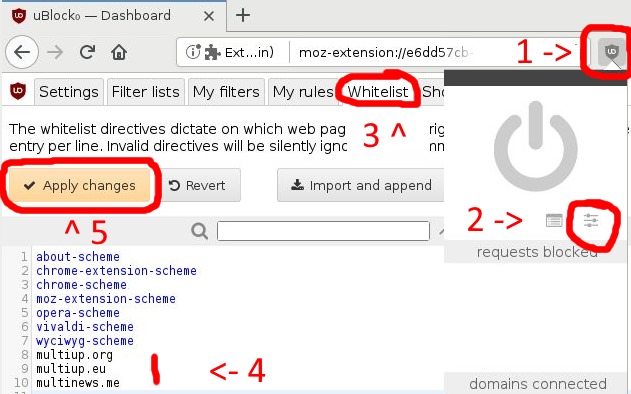
- 1 - Click on uBlock icon on top right of your browser
- 2 - Select "Open Dashboard"
- 3 - Go to Whitelist tab
- 4 - Add these domains :
- multiup.io
- multiup.org
- multiup.eu
- multinews.me
- 5 - Click on "Apply" Button
- You are now free to use Multiup :)
Our ads DO NOT CONTAIN SPYWARE/MALWARE/VIRUS
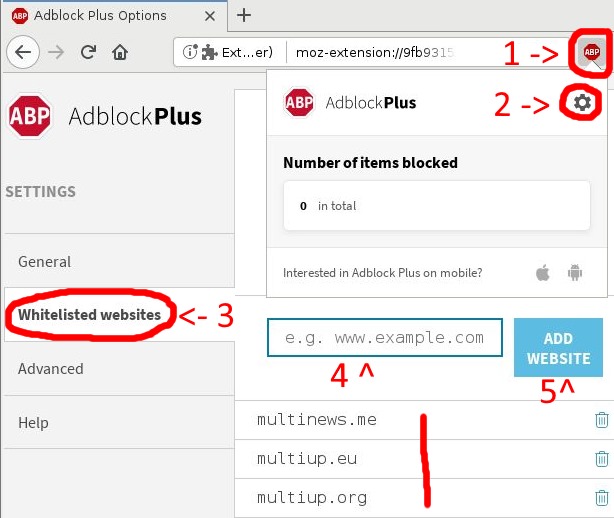
- 1 - Click on AdBlock icon on top right of your browser
- 2 - Click on Settings icon (gear)
- 3 - Go to Whitelist tab
- 4 / 5 - Add these domains :
- multiup.io
- multiup.org
- multiup.eu
- multinews.me
- You are now free to use Multiup :)
Our ads DO NOT CONTAIN SPYWARE/MALWARE/VIRUS
- Open settings from your software
- Check for Whitelist option
- Add these domains :
- multiup.io
- multiup.org
- multiup.eu
- multinews.me
- You are now free to use Multiup :)
- Go to "Upload" page => https://multiup.io/en/upload/from-computer
- Select "Upload JQuery"
- Unselect files hosting you doesn't want or leave it as it is
- Click on the green "Add Files..." button
- Select your files into your computer
- Click "Start Upload" button
- You can see the upload speed and time remaining
- When upload is finished, you will be redirected to the linking page
- Just copy link and share it !
- Go to "Upload" page => https://multiup.io/en/upload/from-computer
- Select "Upload Remote"
- Unselect files hosting you doesn't want or leave it as it is
- Put your remote link into the white case
- Click on "Start Upload" button
- You can see the upload speed and time remaining
- When upload is finished, you will be redirected to the linking page
- Just copy link and share it !
In order to upload on account, you have to follow this method :
- Go to the following page : https://turbobit.net
- Login to your account
- Go to the following page : https://turbobit.net/user/settings
- Search API key
- Go to the following page : https://multiup.io/en/profile/host-accounts
- Search Turbobit.net
- Paste the string for username
- Paste the same string for password
- Click on : Save
- Your account is now supported by MultiUp.io
In order to upload on account, you have to follow this method :
- Go to the following page : http://nitroflare.com
- Login to your account
- Go to the following page : https://nitroflare.com/user-hash
- Copy string : exemple : 67750db2d5b9b09a8381415811764dae53a03ed3
- Go to the following page : https://multiup.io/en/profile/host-accounts
- Search Nitroflare.com
- Paste the string for username
- Paste the same string for password
- Click on : Save
- Your account is now supported by MultiUp.io
In order to upload on account, you have to follow this method :
- Go to the following page : Activation Google Drive
In order to upload on account, you have to follow this method :
- Go to the following page : Activation Onedrive live
In order to upload on account, you have to follow this method :
- Go to the following page : Activation Dropbox
In order to upload on account, you have to follow this method :
- Go to the following page : https://ddownload.com/?op=my_account
- Get string after "https://api-v2.ddownload.com/api/account/info?key=" (ex : 223001tudzm3kzaq3u0zxe)
- Go to the following page : https://multiup.io/en/profile/host-accounts
- Search Ddownload.com
- Paste the string for username
- Paste the same string for password
- Click on : Save
- Your account is now supported by MultiUp.io
In order to upload on account, you have to follow this method :
- Go to the following page : https://send.cm/?op=my_account
- Search API key (ex : 7311o6ae9373r3m8lx1)
- Go to the following page : https://multiup.io/en/profile/host-accounts
- Search Send.cm
- Paste the string for username
- Paste the same string for password
- Click on : Save
- Your account is now supported by MultiUp.io
In order to upload on account, you have to follow this method :
- Go to the following page : https://doodrive.com
- Login to your account
- Go to the following page : https://doodrive.com/dashboard/settings
- Search API key (ex : Y9pHrIA1X0vjfse26F8DUzNBYv7PtQTWhEEWulBjrw2ib4aX6LxJhN8oiSpGF2Qx)
- Search API token (ex : JX4I2eFAnSvuNhktuid1HZwLeOARZ79sp9R8BQ3Dk6q0ohqT3dIANYtwHKYMcfUv)
- Go to the following page : https://multiup.io/en/profile/host-accounts
- Search Doodrive.com
- Put your API key for login and your API token for password
- Click on : Save
- Your account is now supported by MultiUp.io
In order to upload on account, you have to follow this method :
- Login to your account
- Go to the following page : https://gofile.io/myProfile
- Search API token (ex : lda0Rv4oPgV7BUfFQcTqoTOzpxz1ZAM2)
- Go to the following page : https://multiup.io/en/profile/host-accounts
- Search GoFile.io
- Paste the string for username
- Paste the same string for password
- Click on : Save
- Your account is now supported by MultiUp.io
In order to upload on account, you have to follow this method :
- Login to your account
- Go to the following page : https://hexupload.net/?op=my_account
- Search API key (ex : 7311o6ae9373r3m8lx1)
- Go to the following page : https://multiup.io/en/profile/host-accounts
- Search HexUpload.net
- Paste the string for username
- Paste the same string for password
- Click on : Save
- Your account is now supported by MultiUp.io
In order to upload on account, you have to follow this method :
- Login to your account
- Go to the following page : https://darkibox.com/?op=my_account
- Search API key (ex : 7311o6ae9373r3m8lx1)
- Go to the following page : https://multiup.io/en/profile/host-accounts
- Search DarkiBox.com
- Paste the string for username
- Paste the same string for password
- Click on : Save
- Your account is now supported by MultiUp.io
In order to upload on account, you have to follow this method :
- Login to your account
- Go to the following page : https://katfile.com/?op=my_account
- Search API key (ex : 7311o6ae9373r3m8lx1)
- Go to the following page : https://multiup.io/en/profile/host-accounts
- Search KatFile.com
- Paste the string for username
- Paste the same string for password
- Click on : Save
- Your account is now supported by MultiUp.io
In order to upload on account, you have to follow this method :
- Login to your account
- Go to the following page : https://fikper.com/settings/api
- Search API key (ex : 7311o6ae9373r3m8lx1)
- Go to the following page : https://multiup.io/en/profile/host-accounts
- Search Fikper.com
- Paste the string for username
- Paste the same string for password
- Click on : Save
- Your account is now supported by MultiUp.io
In order to upload on account, you have to follow this method :
- Go to the following page : https://media.cm/?op=my_account
- Search API key (ex : 7311o6ae9373r3m8lx1)
- Go to the following page : https://multiup.io/en/profile/host-accounts
- Search Media.cm
- Paste the string for username
- Paste the same string for password
- Click on : Save
- Your account is now supported by MultiUp.io
In order to upload on account, you have to follow this method :
- Go to the following page : https://1fichier.com/console/params.pl
- Search API key (ex : 7311o6ae9373r3m8lx1)
- Go to the following page : https://multiup.io/en/profile/host-accounts
- Search 1fichier.com
- Paste the string for username or Username
- Paste the same string for password or Password
- Click on : Save
- Your account is now supported by MultiUp.io
In order to upload on account, you have to follow this method :
- Go to the following page : https://buzzheavier.com/login
- Search API key (ex : 7311o6ae9373r3m8lx1)
- Go to the following page : https://multiup.io/en/profile/host-accounts
- Search BuzzHeavier.com
- Paste the string for username
- Password : put your folderId ex : GRknQIvF1AA for https://buzzheavier.com/fl/GRknQIvF1AA
- Click on : Save
- Your account is now supported by MultiUp.io
Download link only visible when you access your own links
In order to upload on account, you have to follow this method :
- Go to the following page : https://multiup.io/en/profile/host-accounts
- Search FTP
- Username : ftp.server.com or ftp.server.com:21 or ftp.server.com/my_folder or ftp.server.com:21/my_folder
- Password : my_login:my_password
- Click on : Save
- Your account is now supported by MultiUp.io
In order to upload on account, you have to follow this method :
- Go to the following page : https://krakenfiles.com/profile/api-access
- Search API token (ex : 7311o6ae9373r3m8lx1)
- Go to the following page : https://multiup.io/en/profile/host-accounts
- Search KrakenFiles.com
- Paste the string for username
- Paste the same string for password
- Click on : Save
- Your account is now supported by MultiUp.io
In order to upload on account, you have to follow this method :
- Go to the following page : https://www.fireload.com/user/settings#api
- Search Key 1 / Key 2 (ex : 7311o6ae9373r3m8lx1)
- Go to the following page : https://multiup.io/en/profile/host-accounts
- Search FireLoad.com
- Username : Key 1
- Password : Key 2
- Click on : Save
- Your account is now supported by MultiUp.io
In order to upload on account, you have to follow this method :
- Go to the following page : https://vikingfile.com/files
- Search Account (ex : 7311o6ae9373r3m8lx1)
- Go to the following page : https://multiup.io/en/profile/host-accounts
- Search VikingFile.com
- Paste the string for username
- Paste the same string for password
- Click on : Save
- Your account is now supported by MultiUp.io
In order to upload on account, you have to follow this method :
- Go to the following page : https://savefiles.com/dashboard/account-settings
- Search API/FTP Username
- Go to the following page : https://multiup.io/en/profile/host-accounts
- Search SaveFiles.com
- Username : API/FTP Username
- Password : API/FTP Password
- Click on : Save
- Your account is now supported by MultiUp.io
In order to upload on account, you have to follow this method :
- Go to the following page : https://theuser.cloud/account/
- Search API key (ex : 7311o6ae9373r3m8lx1)
- Go to the following page : https://multiup.io/en/profile/host-accounts
- Search Theuser.cloud
- Paste the string for username
- Paste the same string for password
- Click on : Save
- Your account is now supported by MultiUp.io
In order to upload on account, you have to follow this method :
- Go to the following page : https://datanodes.to/account/
- Search API key (ex : 7311o6ae9373r3m8lx1)
- Go to the following page : https://multiup.io/en/profile/host-accounts
- Search DataNodes.to
- Paste the string for username
- Paste the same string for password
- Click on : Save
- Your account is now supported by MultiUp.io